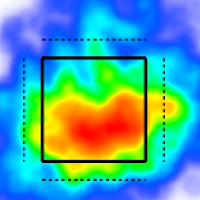Custom Page Builder
Custom Pages organize all the TruMedia Tools into automated, printable reports.
Getting Started
Watch this video for an introduction to the basic tools in the Custom Page Builder.
https://youtu.be/gI3y9gNU-A8Open the Custom Page Builder
Tap the Custom Page Builder button in the side navigation bar.
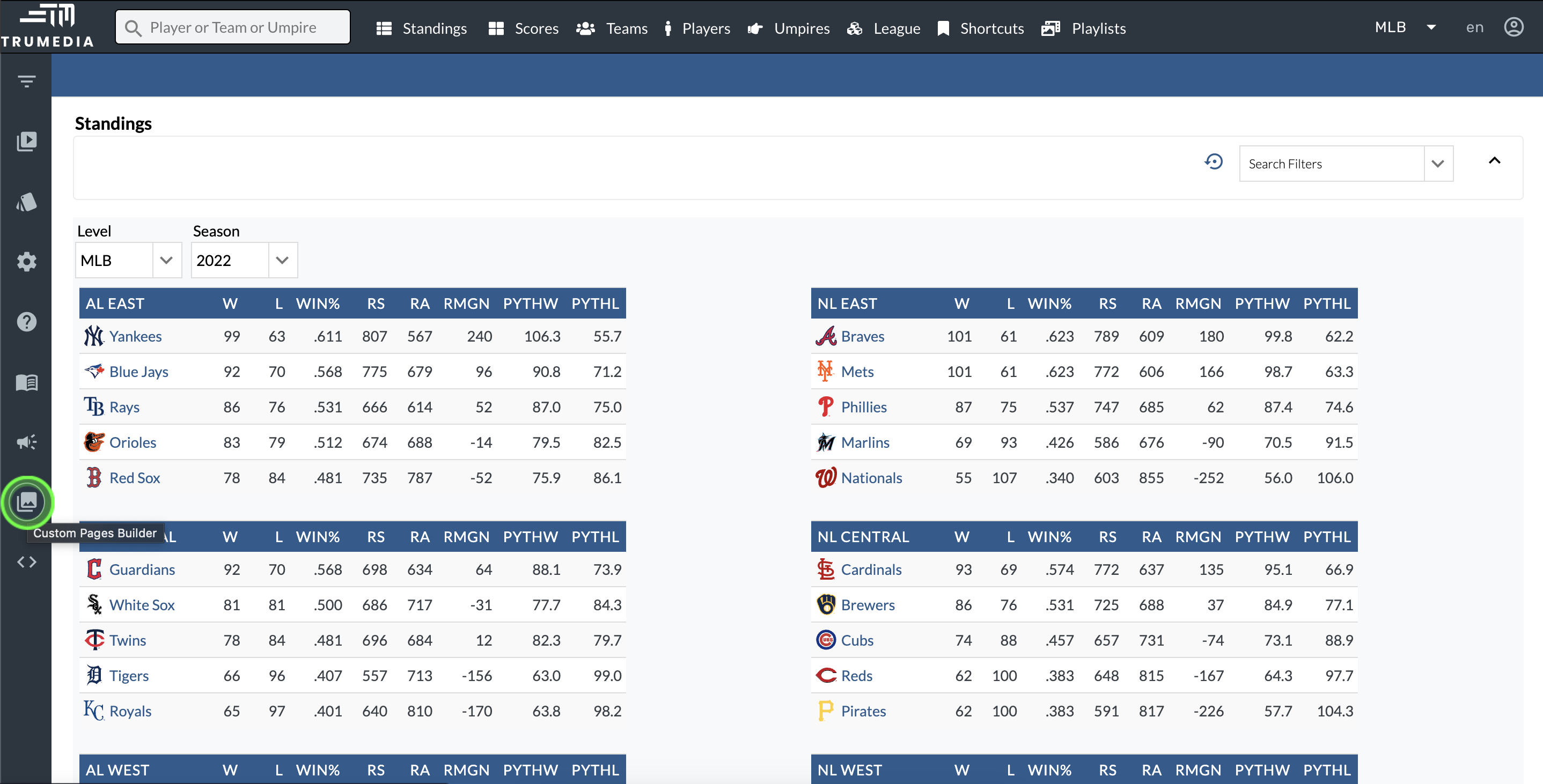
Create a new Custom Page
Select New Report in the Custom Page Builder and set up your new custom page.
Grid Sizing
https://youtu.be/gI3y9gNU-A8It is helpful to have a vision for the page before you start adding components.
How many graphics do you want on the page?
How many splits tables?
How do you want to organize the information?
Add a column to the grid
To add a column, tap the small green plus sign where you want to create the new column.
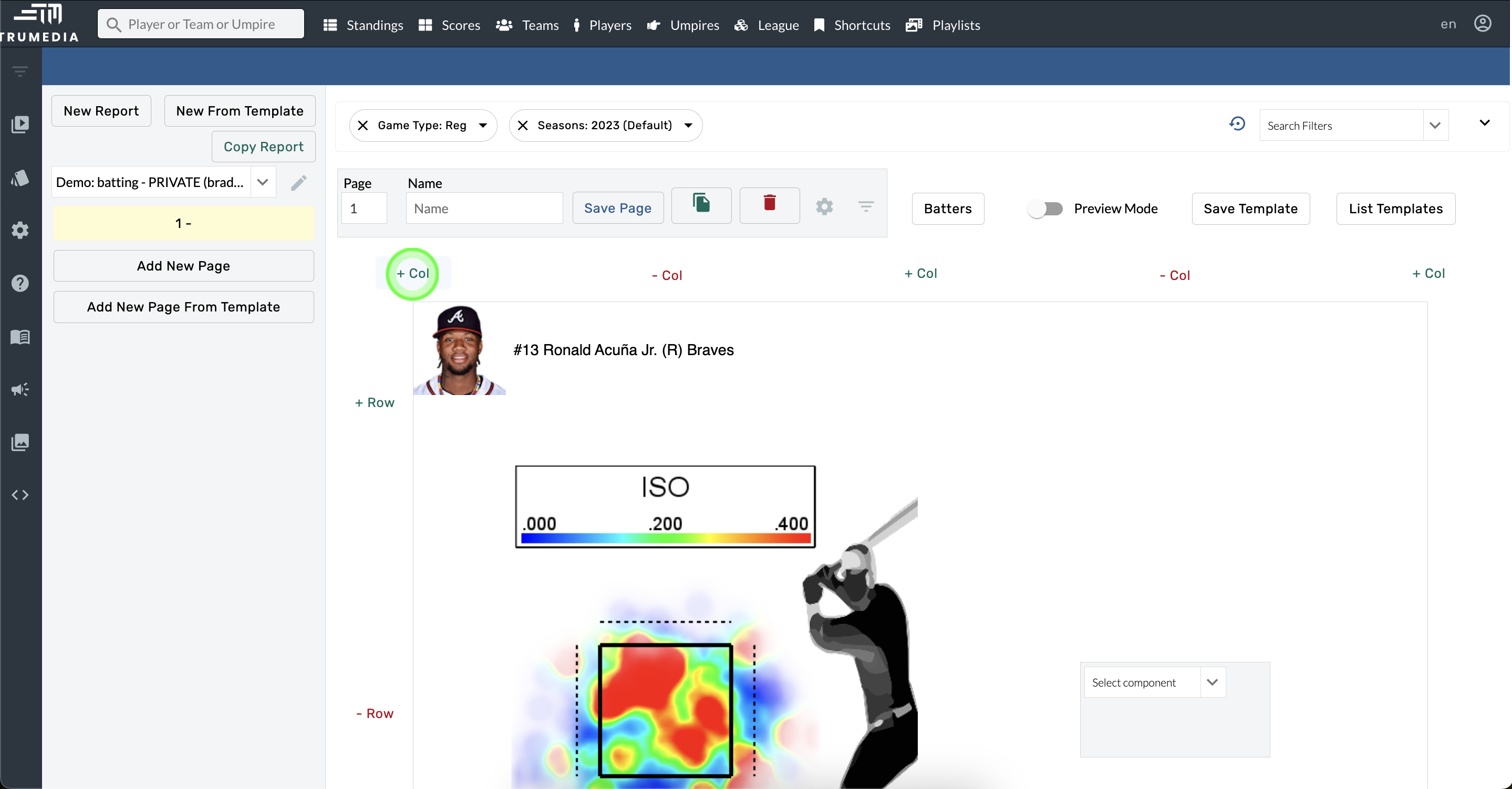
Remove a column from the grid
To remove a column, tap the small red minus sign of the column you want to delete.
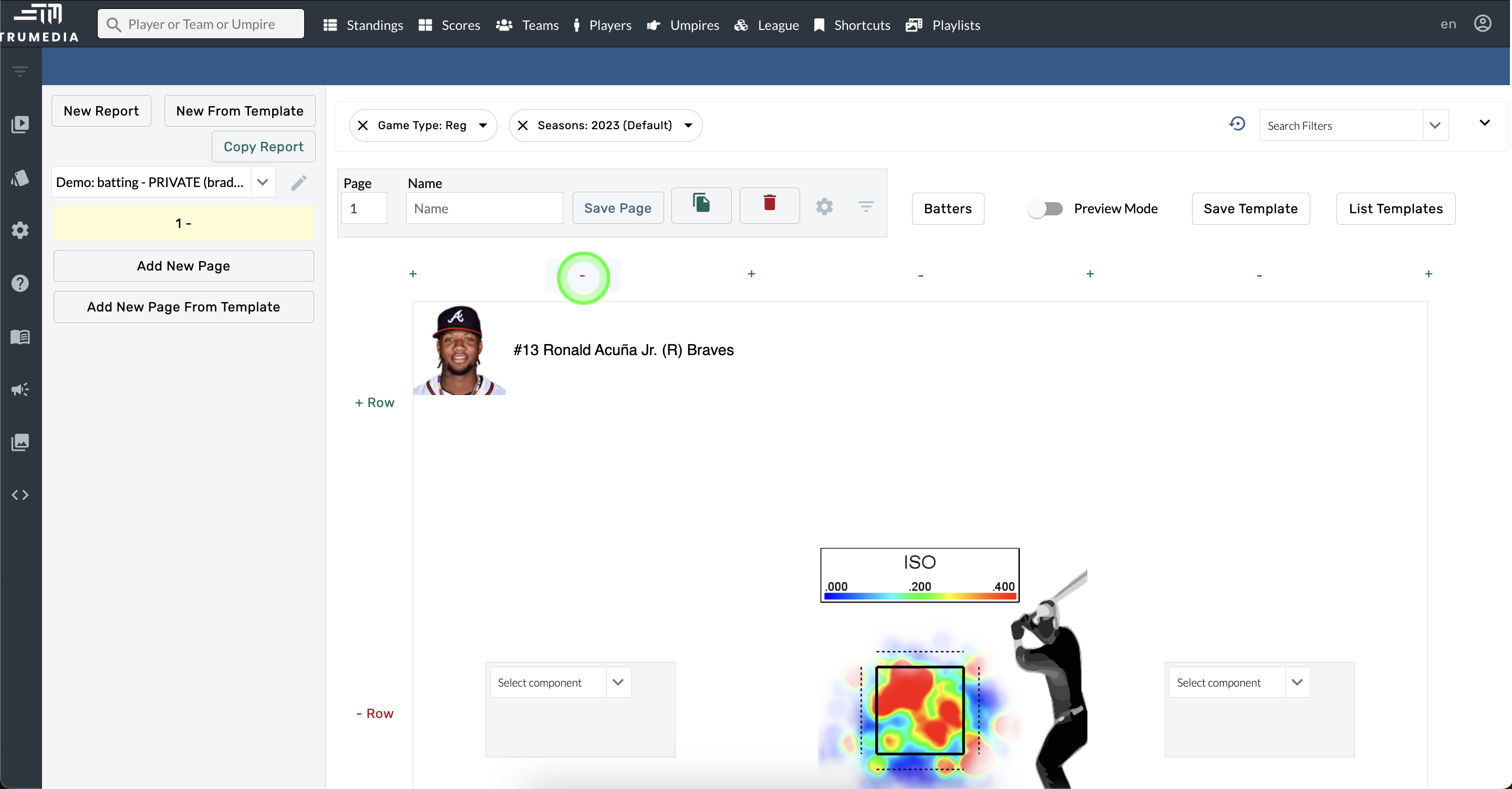
Add a row to the grid
To add a row, tap the small green plus sign where you want to create the new row.
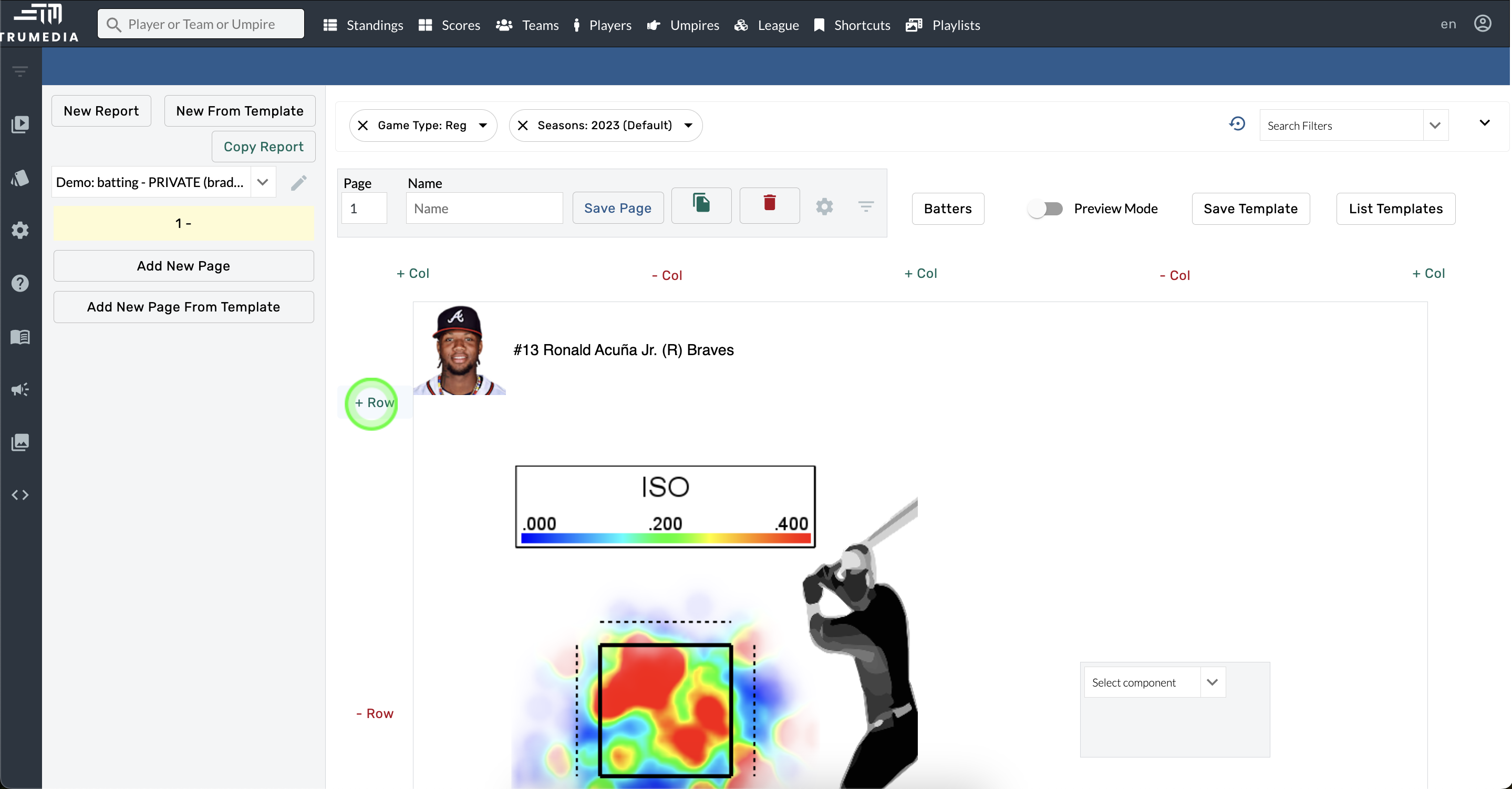
Remove a row from the grid
To remove a row, tap the small red minus sign of the row you want to delete.
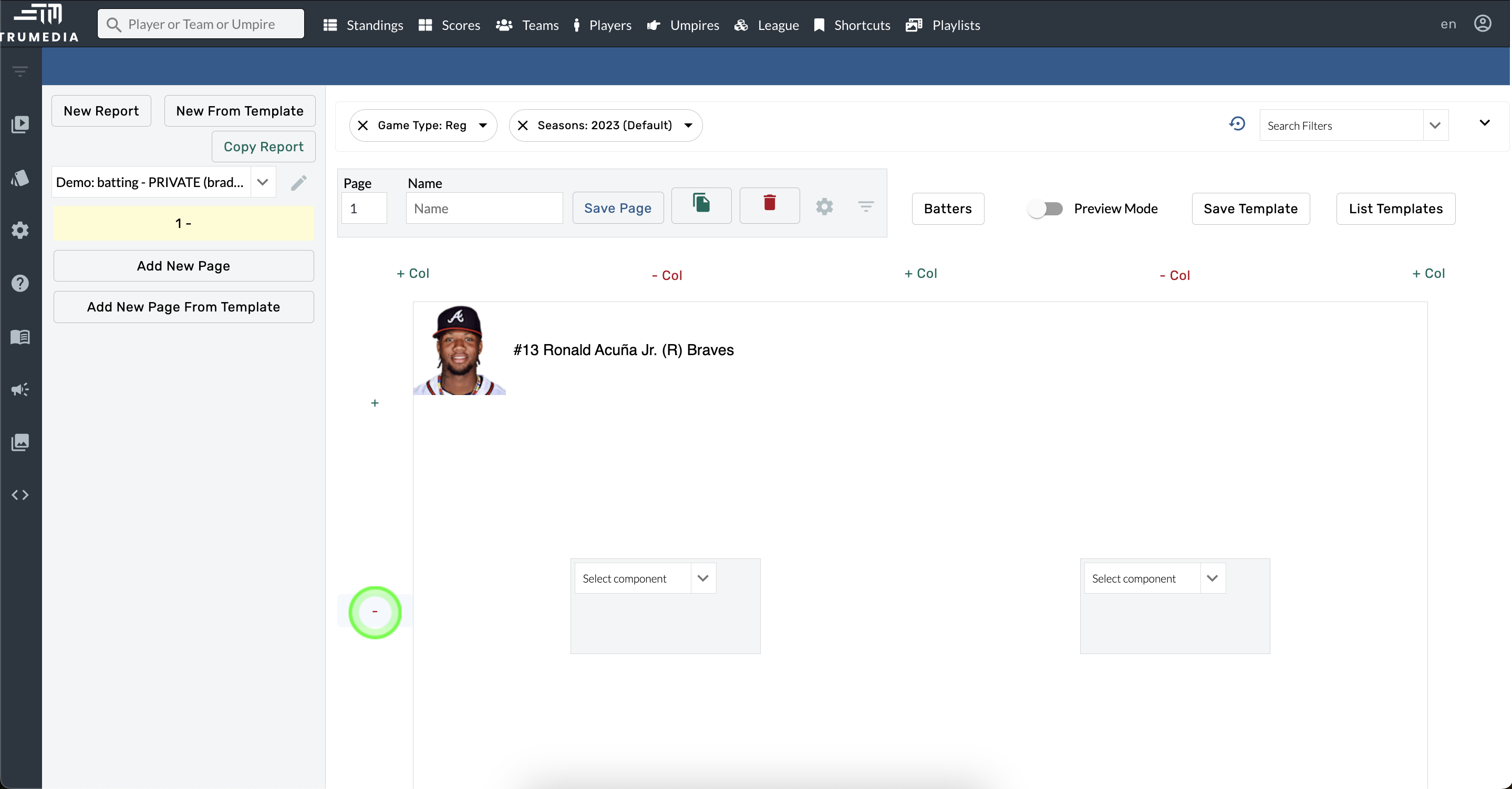
Adjust the grid sizing
Select Page Settings > Grid Sizing.
Type in the text boxes or use the arrows to set a new size.
To make the row or column smaller, decrease the number closer to 0 or increase it toward 100 to make it larger.
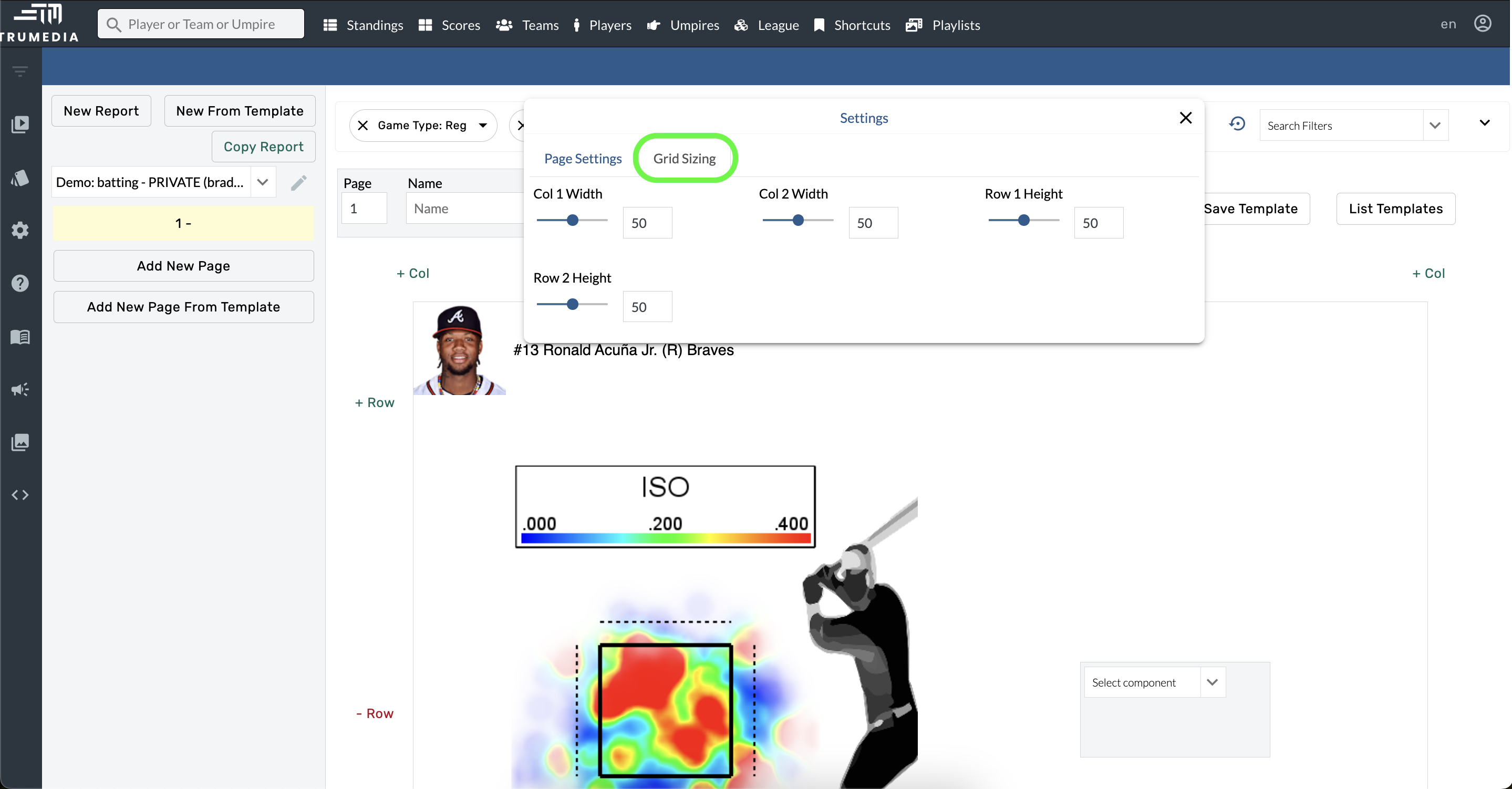
Components
All TruMedia tools are available as components in the Custom Page Builder.
Create a new component
Hover over an empty box in the Custom Page Builder.
Open the Select Component menu and choose a component.
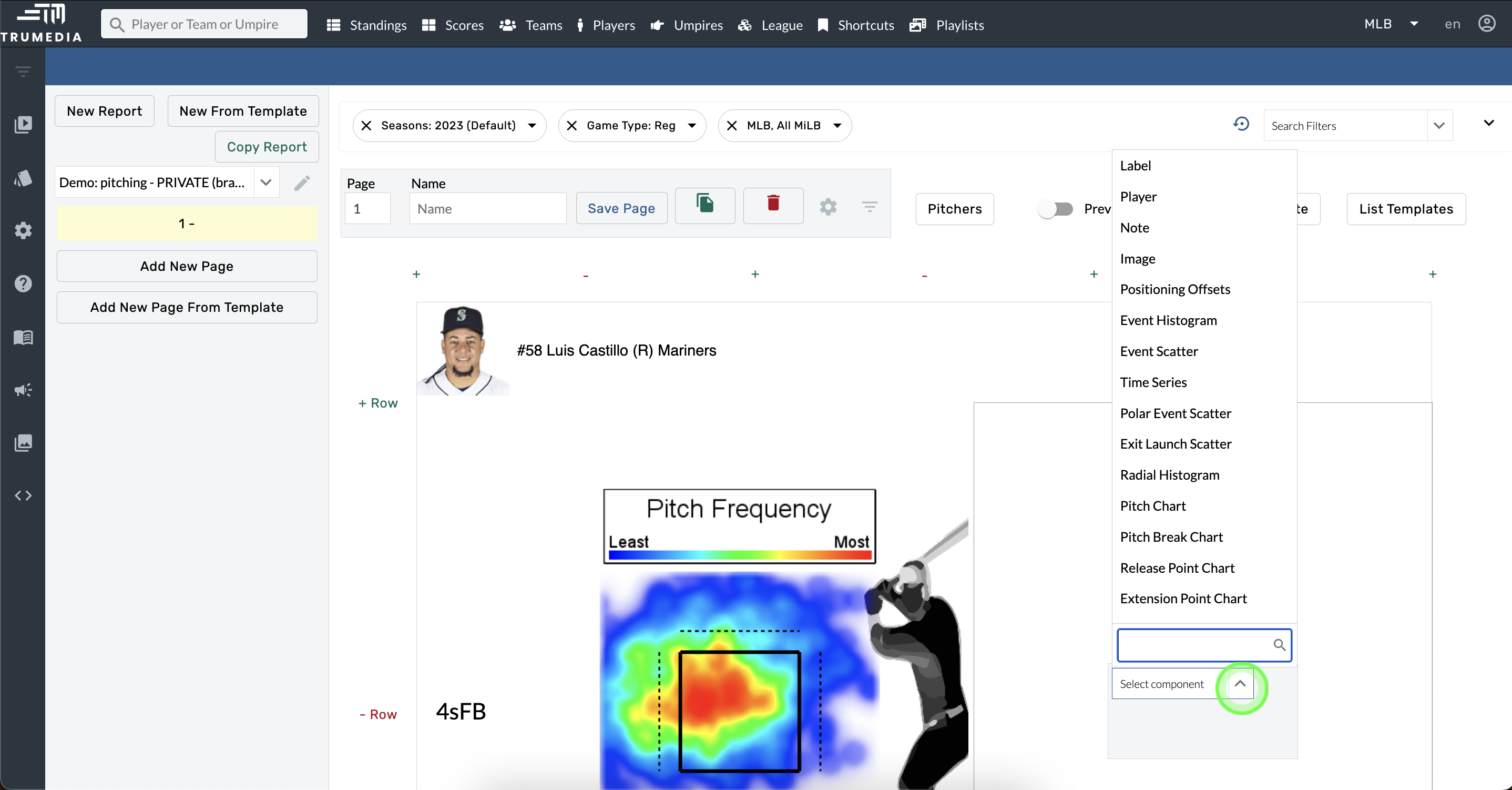
Settings
Hover over a component in the Custom Page Builder.
Tap the Settings button.
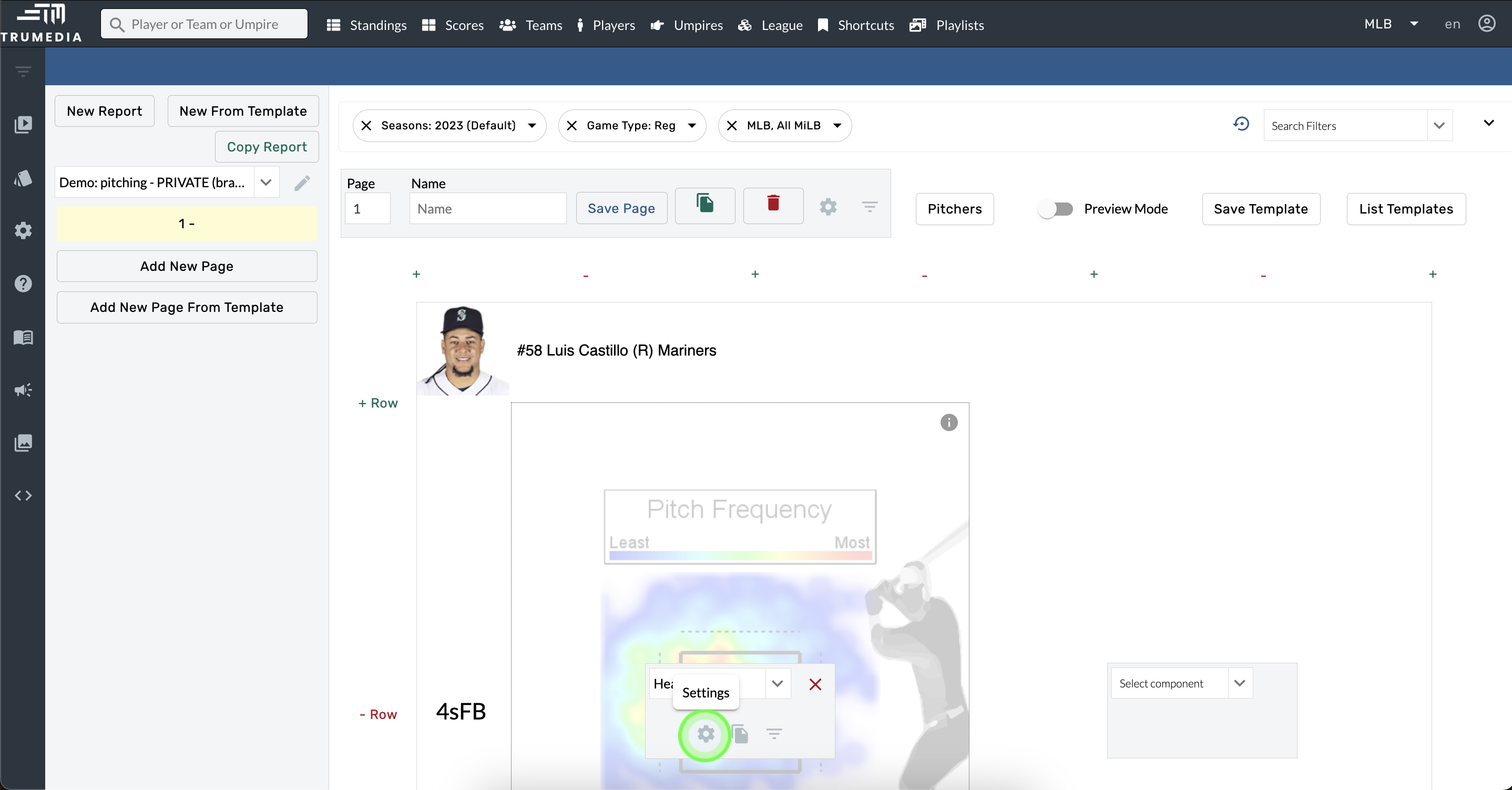
Copy a component
Hover over a component in the Custom Page Builder.
Tap the Copy Component button.
Select a grid location from the dropdown menu.
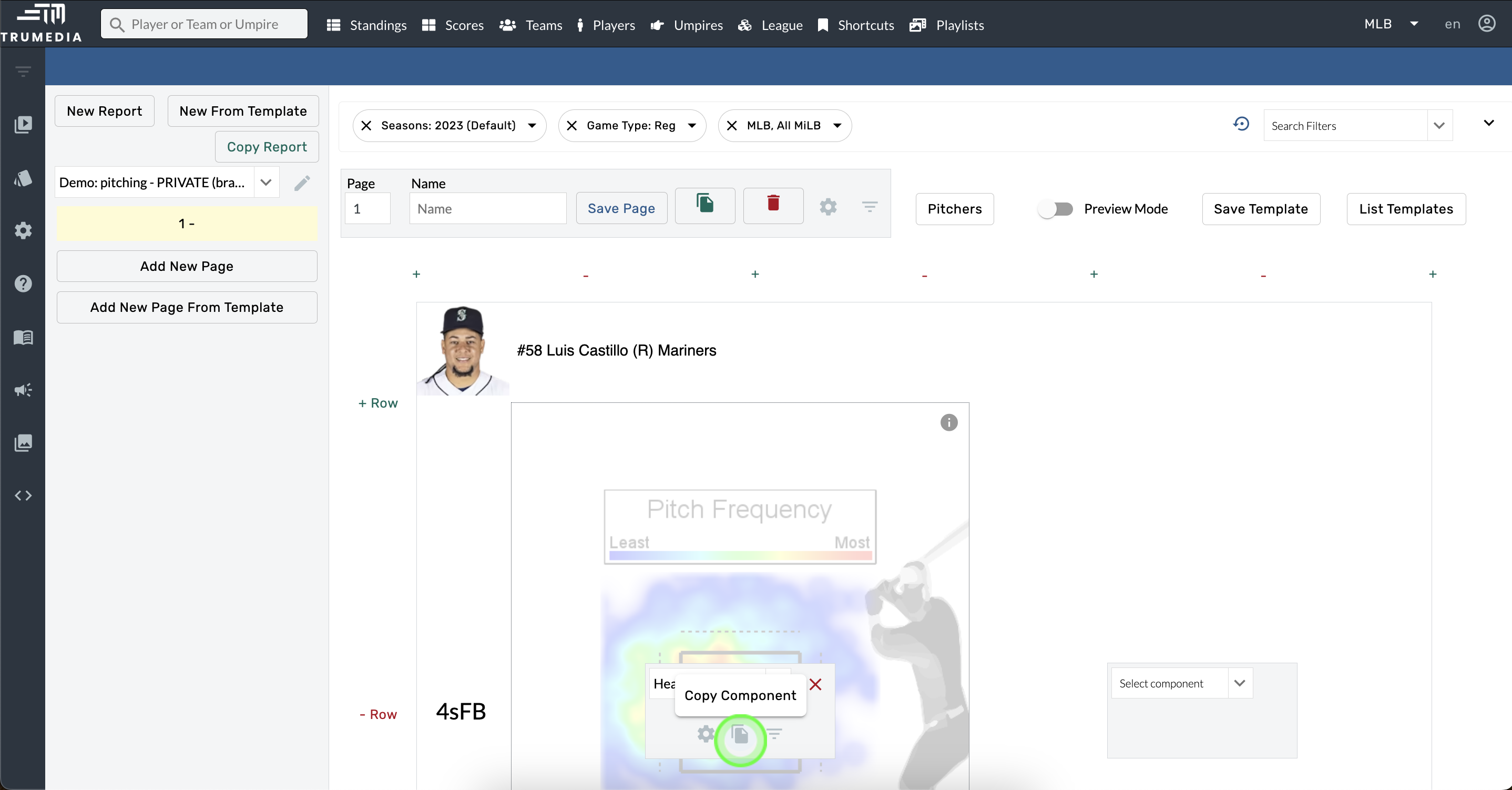
Filters
Hover over a component in the Custom Page Builder.
Tap the Filters button.
Select an option from the Search Filters menu.
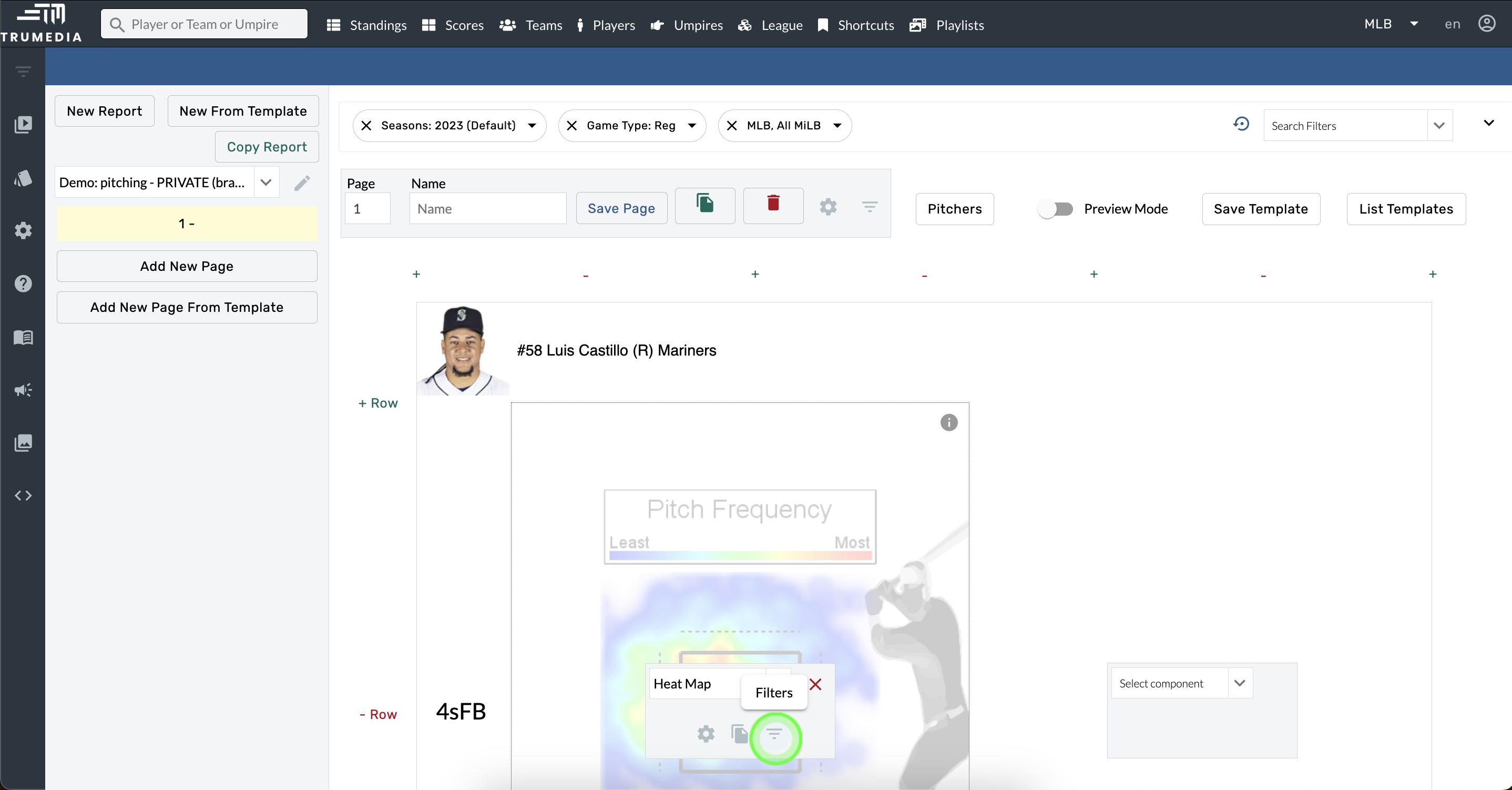
Delete a component
Hover over a box in the Custom Page Builder.
Tap the red X in the component menu.
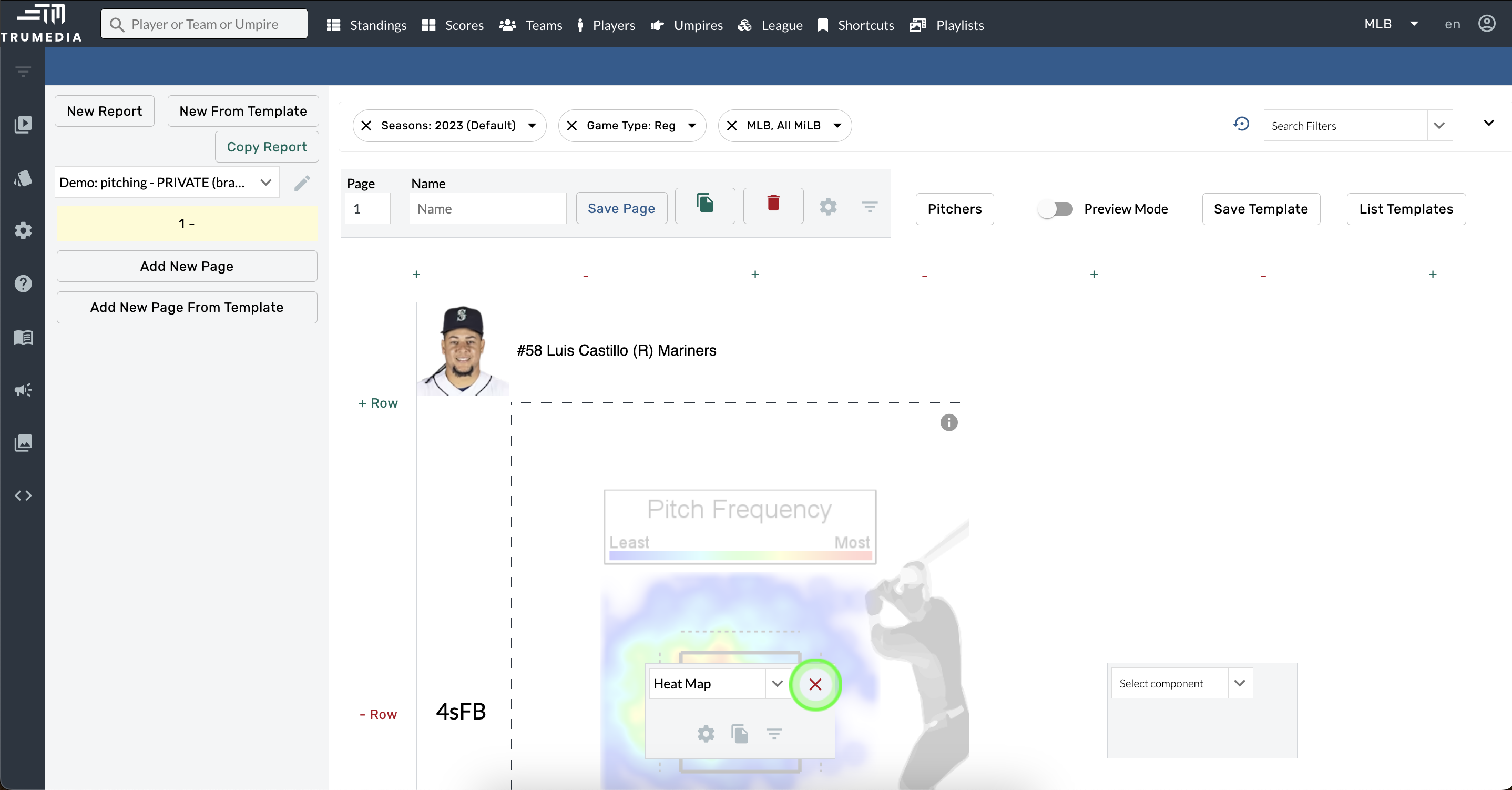
Español
Haga clic en el título para ver la página traducida.