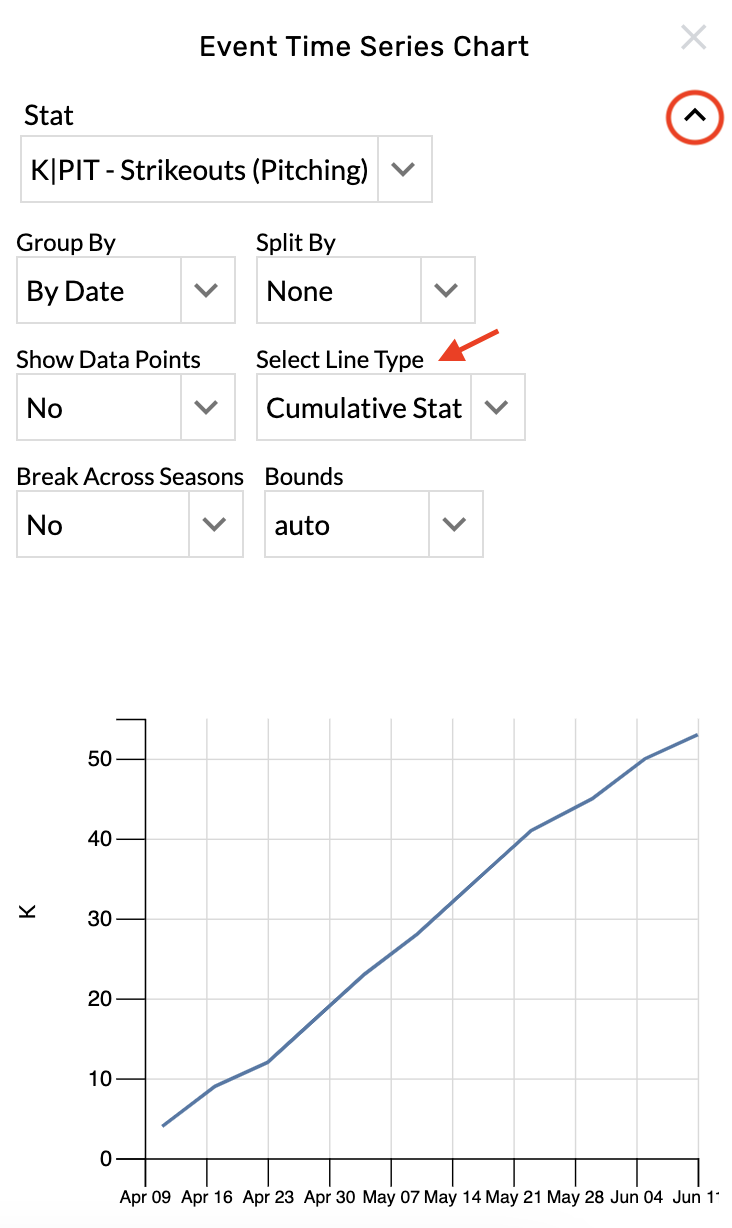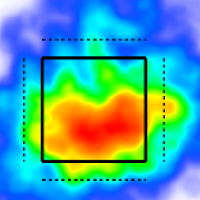Event Time Series Charts
Add a new stat
Open the graphic settings.
Choose from the Stat menu.
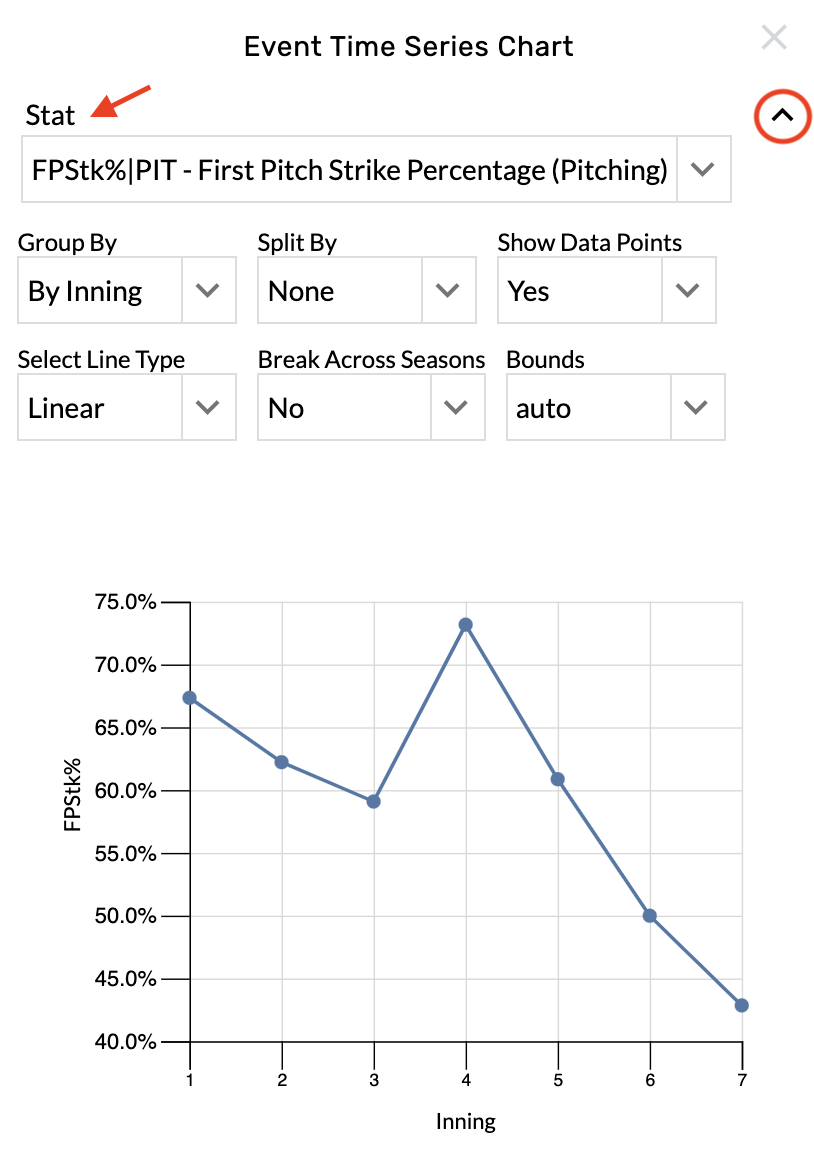
Change the time interval
Open the graphic settings.
Choose from the Group By menu.
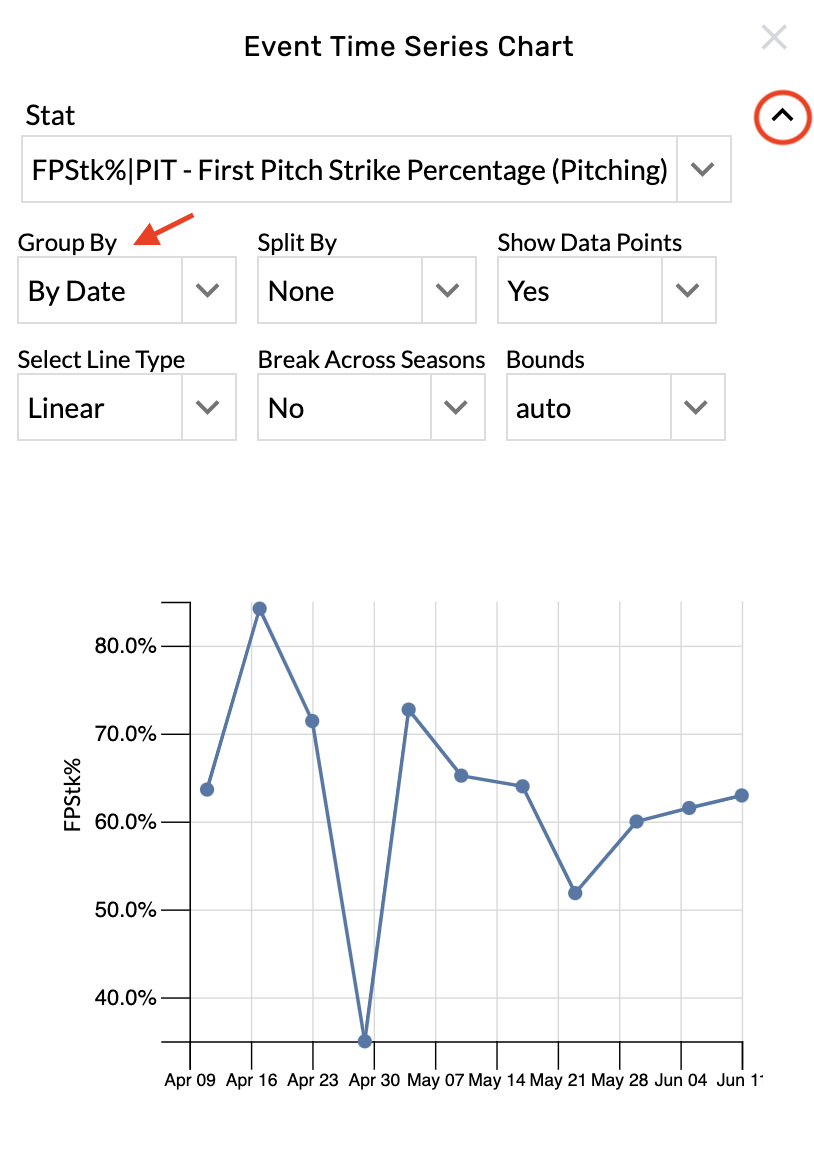
Hide the data points
Open the graphic settings.
Choose No from the Show Data Points menu.
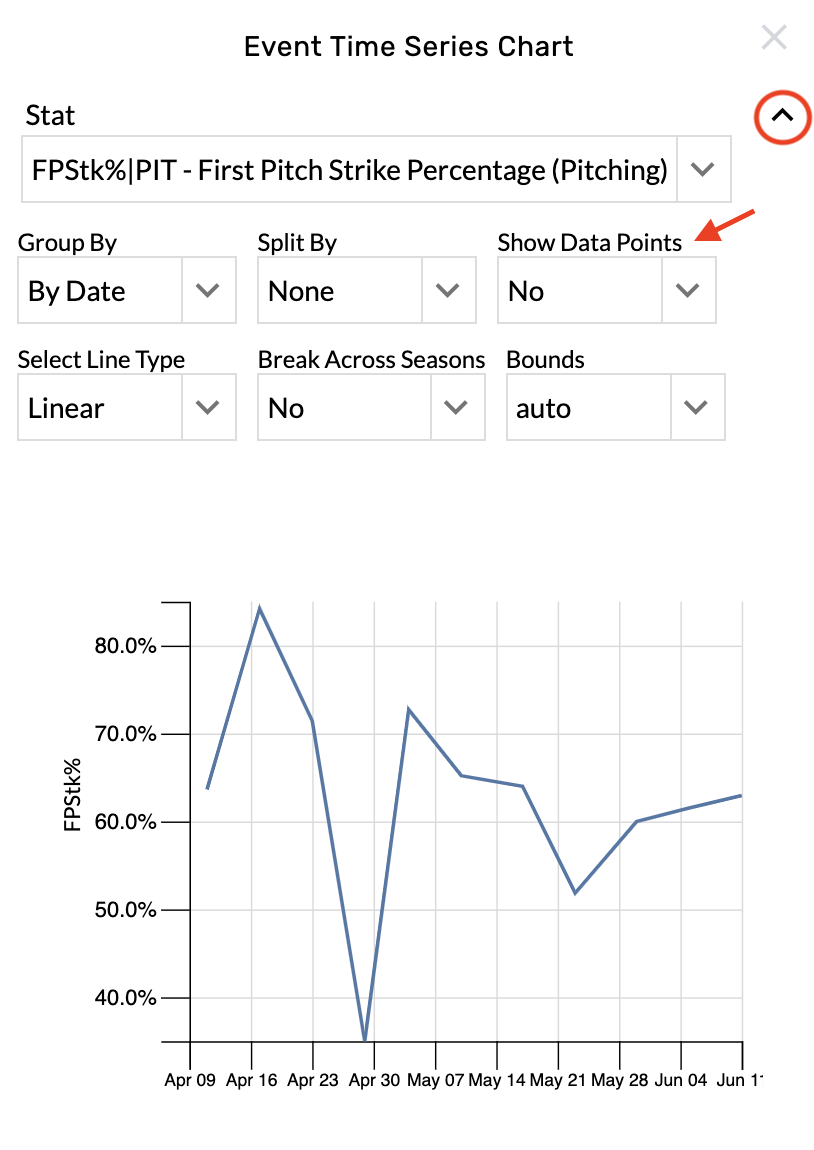
Apply splits
Open the graphic settings.
Choose from the Split By menu.
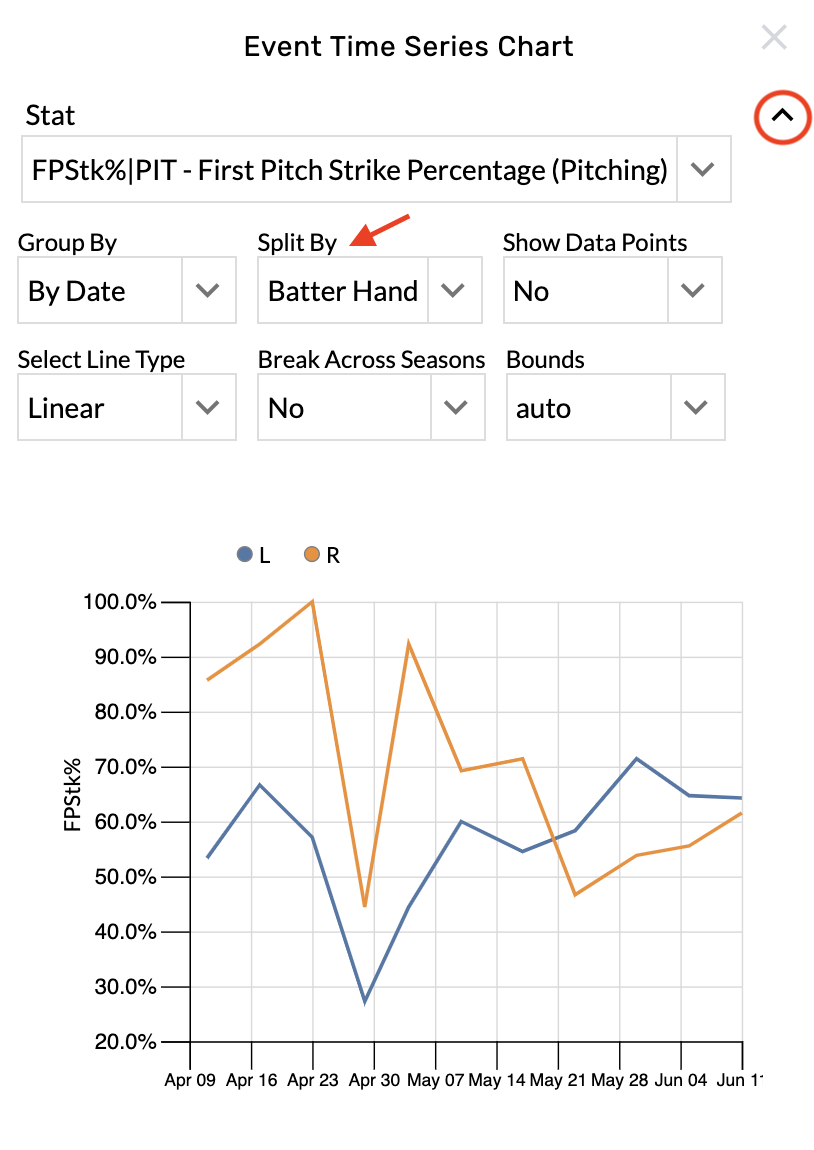
Change the line type
Open the graphic settings.
Choose from the Select Line Type menu.