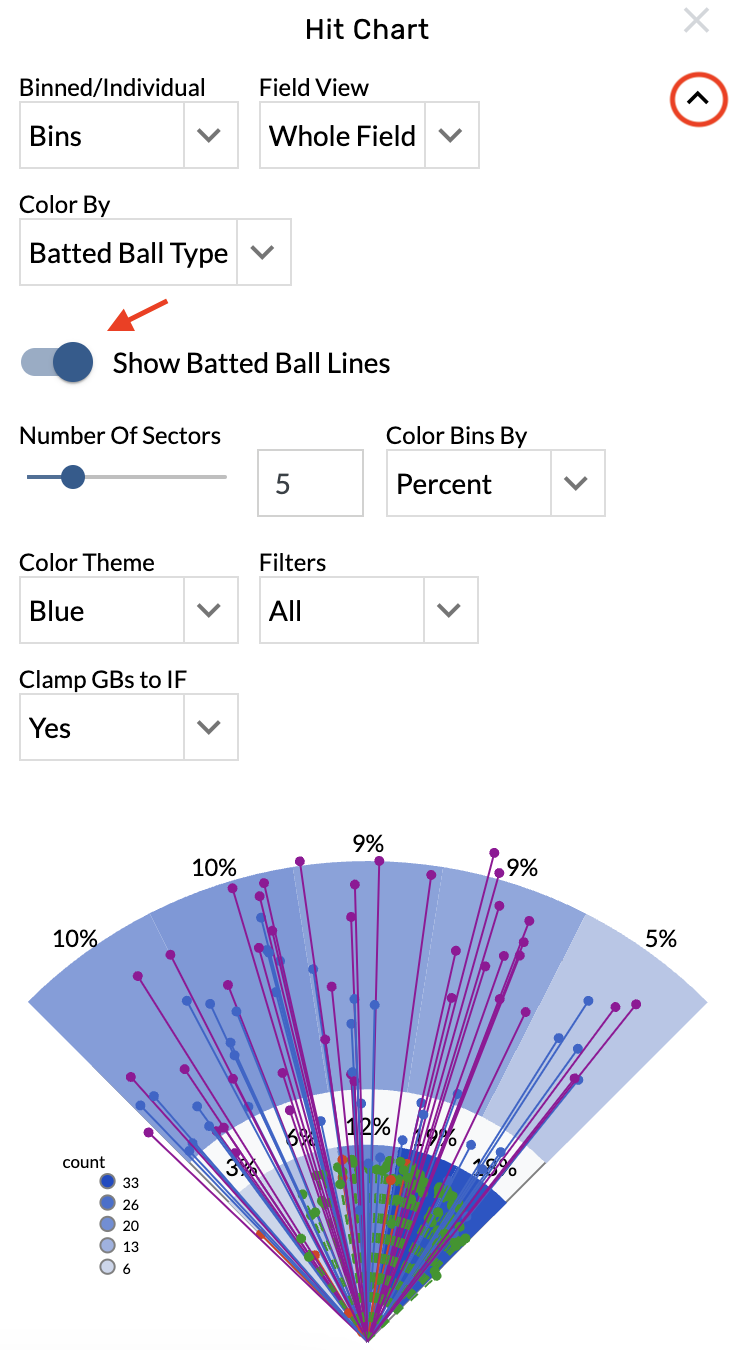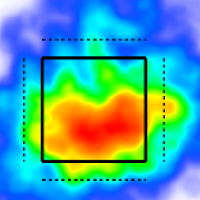Hit Charts
Add bins or batted balls
Open the graphic settings.
Choose from the Binned/Individual menu.
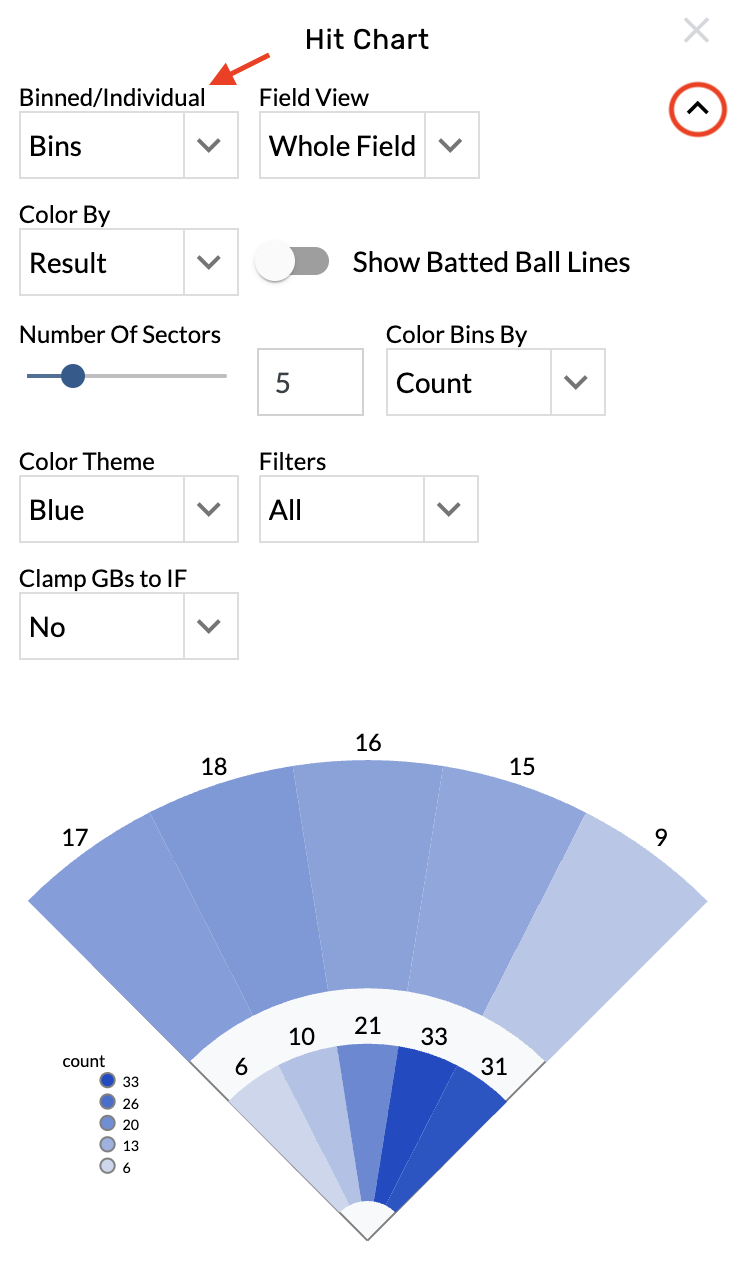
Change the bin count
Open the graphic settings.
Locate the Number Of Sectors menu.
Type into the text box or drag the bar to set the bin count.

Zoom on the infield or outfield
Open the graphic settings.
Choose from the Field View menu.
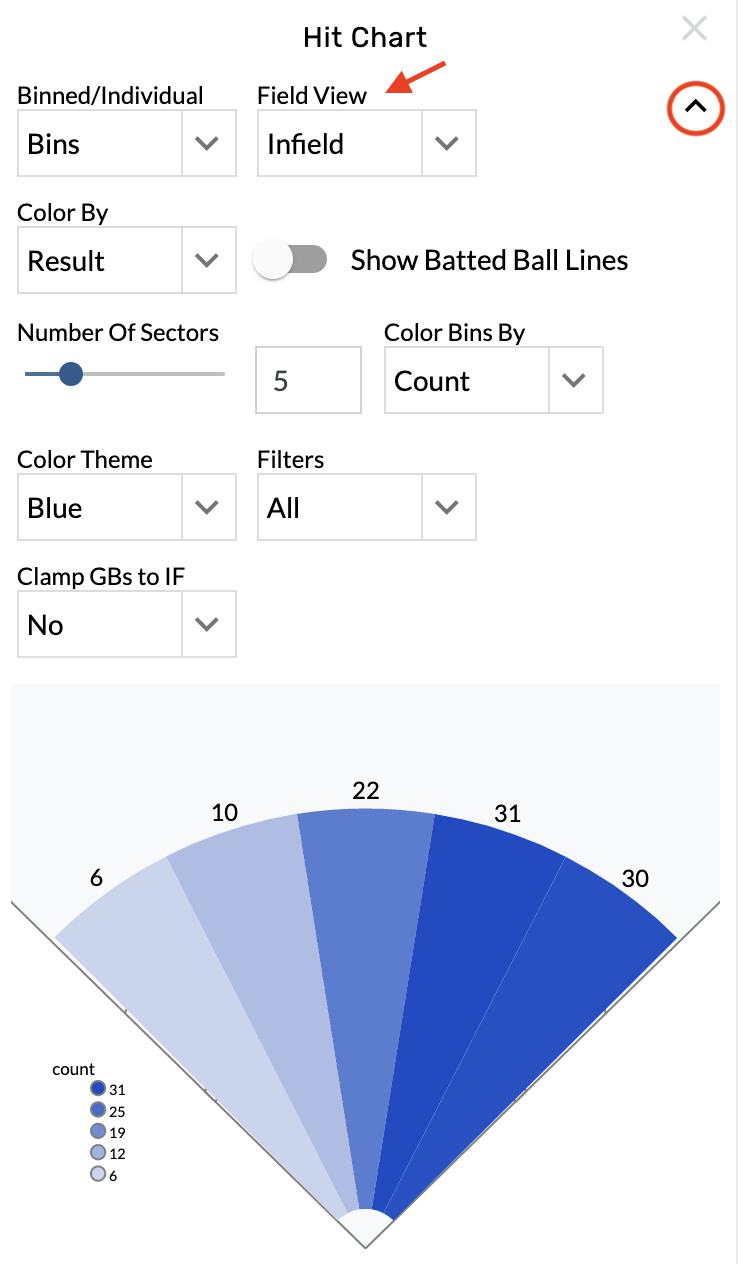
Change the color by stat
Open the graphic settings.
Choose from the Color Bins By menu.
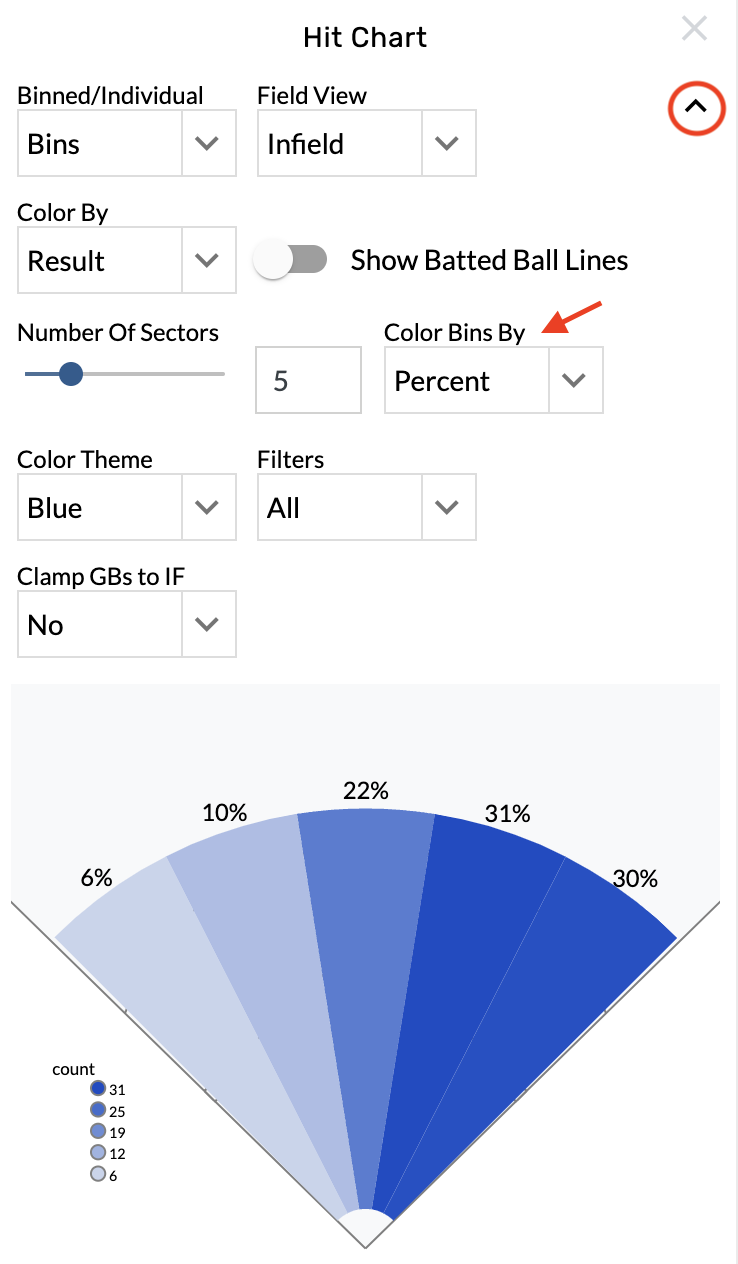
Change the batted ball color
Open the graphic settings.
Choose from the Color By menu.
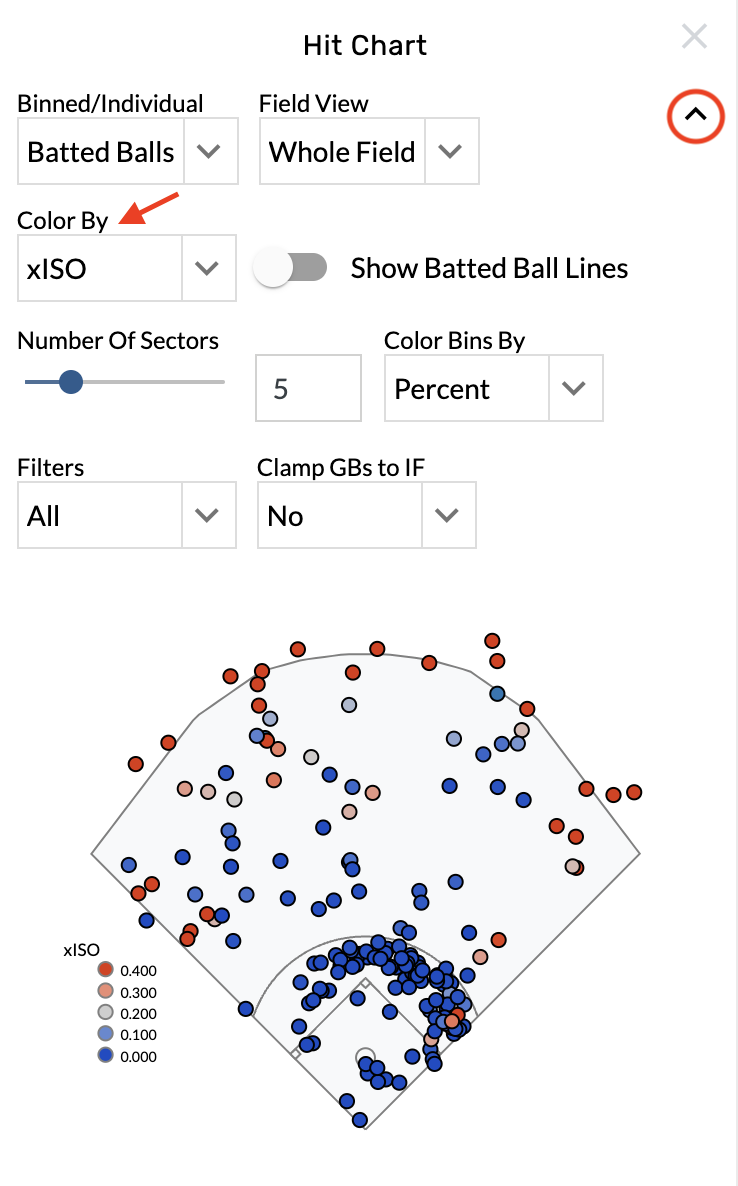
Clamp ground balls to the infield
Open the graphic settings.
Select Yes from the Clamp GBs to IF menu.

Show batted ball lines
Open the graphic settings.
Toggle on the Show Batted Ball Lines option.